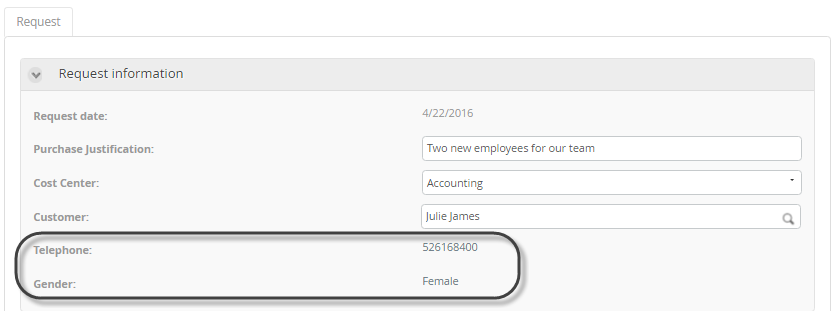Suggest
Use
The Suggest control enables text prediction. Bizagi predicts the word that the end user intends to type in without the user actually typing it in completely.
Considerations
- The user must know the sequence of the letters of the word (attribute content). If a full search is defined, this sequence can constitute any part of the word; otherwise, it must comprise the first few letters of the word. For example, suppose the Suggest control is related to the City Name attribute of the City entity. The user must enter the letter "p" followed by "h" in order for the system to predict the record entry of "Phoenix".
- To display information about the record found, the controls related must be refreshed using Actions and Validations.
- Suggest control searches over the principal display name of records. Translated values will not be displayed.
Related to Attribute Types
Suggest controls are related to attributes with relationships to Master, Parameter, and System entities.
To use the Suggest control, drag and drop the related attribute to the Display Area and right-click on the control. Select Convert to, and then choose the Suggest control option.
Properties
Every control has a set of properties that allow customizing its behavior in the Work Portal. However, some properties are exclusive to a specific control. The following properties are exclusive to the Suggest control:
Basic Tab
| PROPERTY | DESCRIPTION |
|---|---|
| Display attribute | Defines the attribute of the entity on which the prediction is based. For example, the City Name attribute of the City entity. |
| Additional attribute | Defines an additional attribute to be shown in the control. It will follow the Display attribute with a comma. The search will be performed on both attributes: the Display attribute and the Additional attribute. |
Advanced Tab
| PROPERTY | DESCRIPTION |
|---|---|
| Submit on change | This property is deprecated. It is recommended to use Actions and Validations. When enabled, as the end user selects a value from the control, the entire form will refresh and execute all Actions, Validations, and visibility rules, saving what has been entered. The records related to the entity searched will be displayed. |
| Allow full search | If selected, the search will be performed to match ANY part of the content of the Display attribute. For example, searching over the Customer entity in the attribute Name. By default, this property is disabled and the prediction is based on the first letter of the target word. We strongly recommend enabling it for more accurate searches. |
| Allow clear | Enables the option for end users to clear the form of information autofilled from a previous search. |
| Max records (suggest) | Defines the maximum number of results to be displayed in the results section. |
| Minimum chars (suggest) | Defines the minimum number of characters that must be typed to start searching records. |
| Sort by attribute | Enables the suggested results to be sorted by an attribute of the related entity. The results are sorted in ascending order based on the chosen attribute. For example, the Customer control can be sorted by either the Last name or by the identification number. If no sorting method is defined, the attribute will be ordered by its internal identifier. |
| Filter | Allows you to define a smaller set of values from the list of all possible values in the related search. Bizagi only displays the records that meet the filter condition defined in a Boolean expression. |
Allow Clear Example
Note that the Customer information, namely the Address and Telephone controls, entries are cleared.
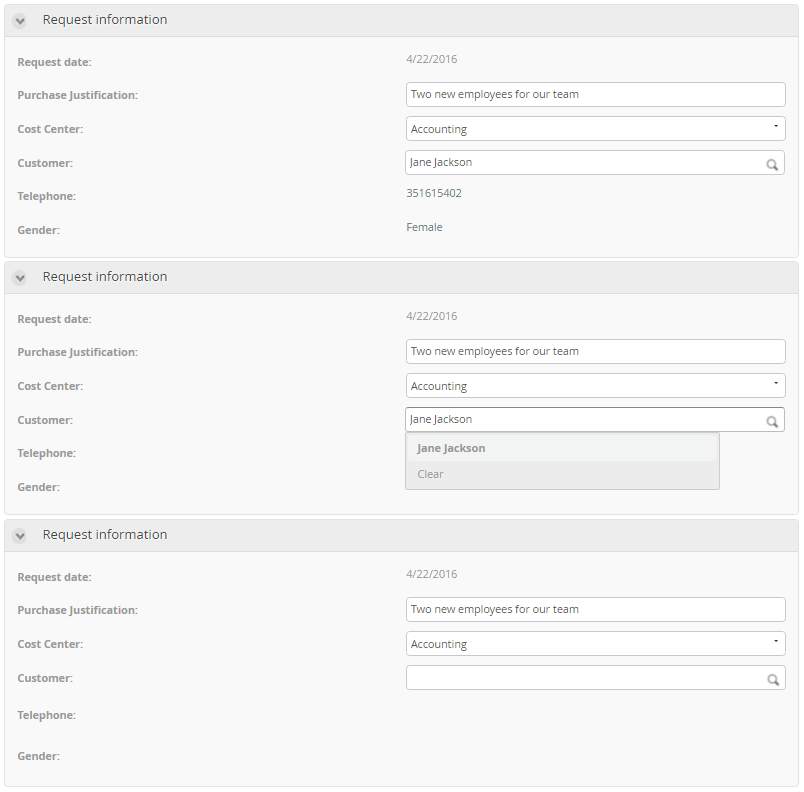
Example
In a Purchase Request process, it is necessary to search for the Customer. This can be done using a Suggest control.
- For this, you need a Master entity where all the Customer's information is stored. There must be an attribute in the Process Entity pointing to the Master entity; this will be done using a related attribute relationship between Purchase Request (Process Entity) and Customer (Master entity).
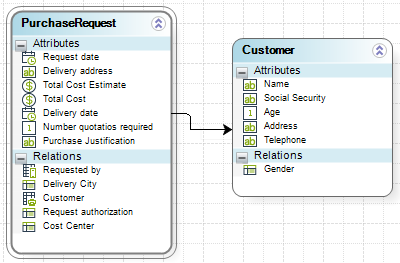
- In the Forms Designer, identify the related attribute called Customer. Drag and drop it into the Design area.
When you drag and drop an attribute with a related entity relationship (to a Master entity), it will be interpreted in Bizagi as a Search control by default.
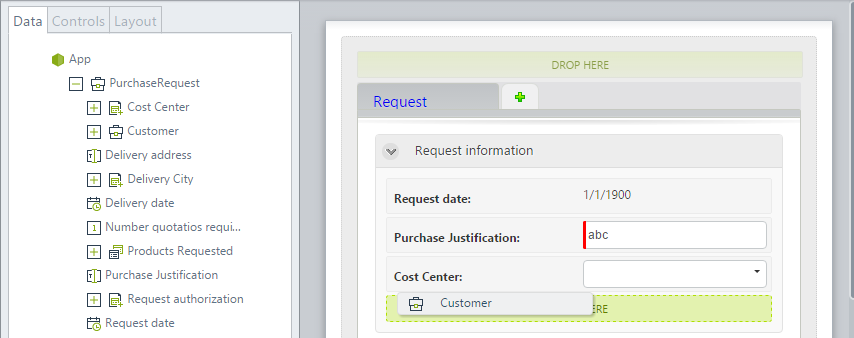
- Right-click it and select Convert to and then choose Suggest.
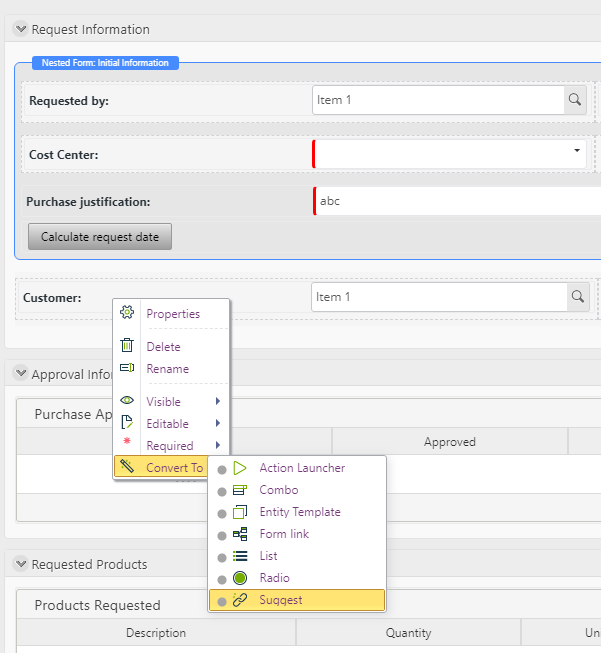
- In the control's Basic Properties, select the Display attribute that will form the basis of the text prediction. In this case, it will be the Name of the Customer.
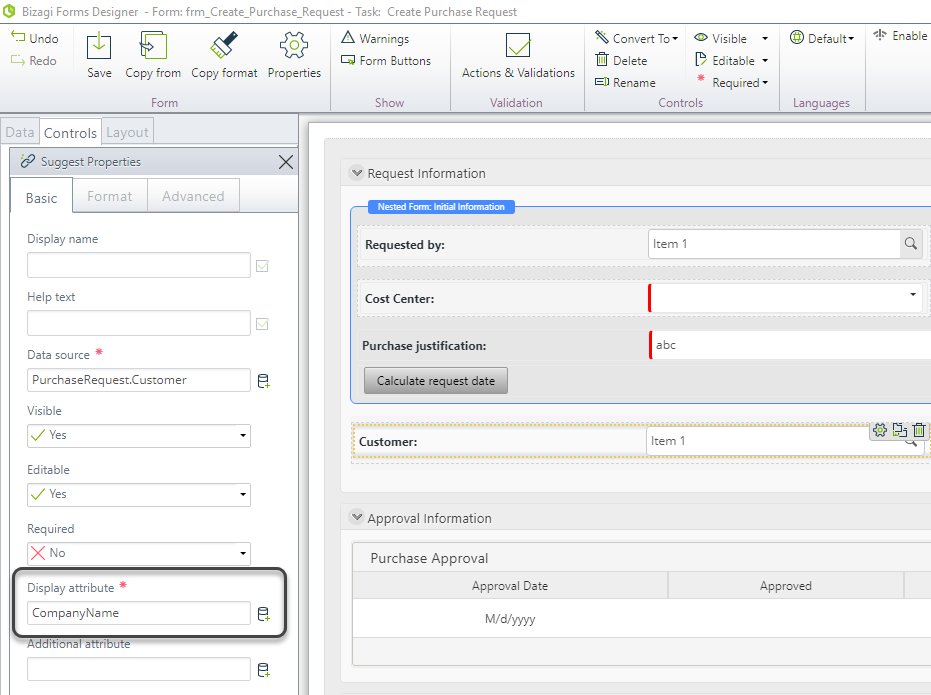
- Include in the form the Customer's attributes you need to display. We will include the customer's gender and the telephone.
These controls are read-only, so the contents can't be altered once loaded.
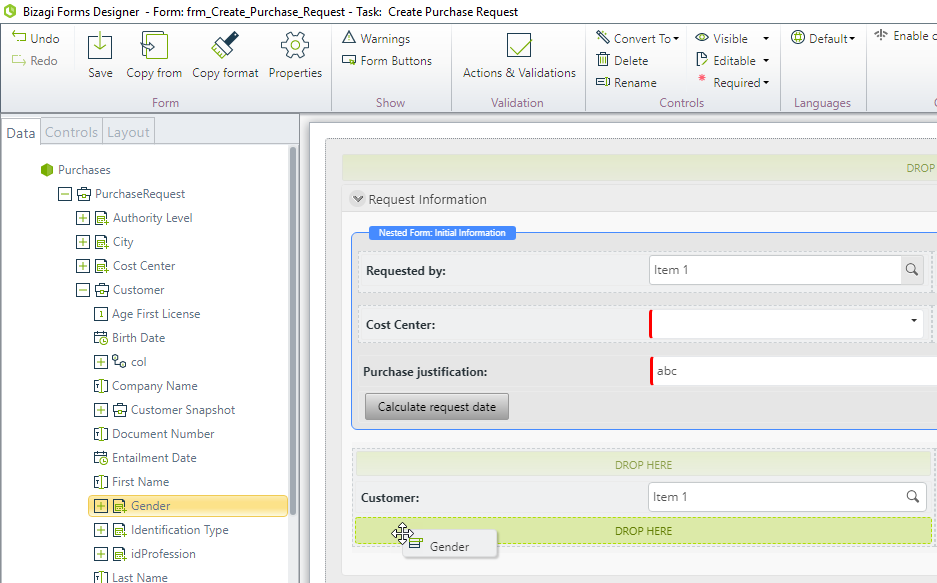
- Group the Customer phone and Gender by using a Panel container.
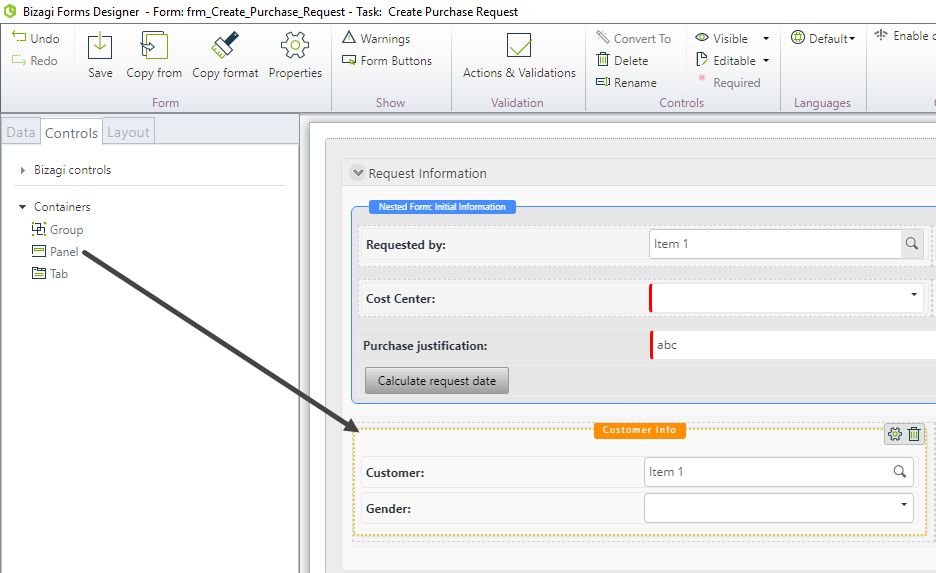
- Create an action to update the customer's data when the selected customer changes. Use the Refresh command to do so.
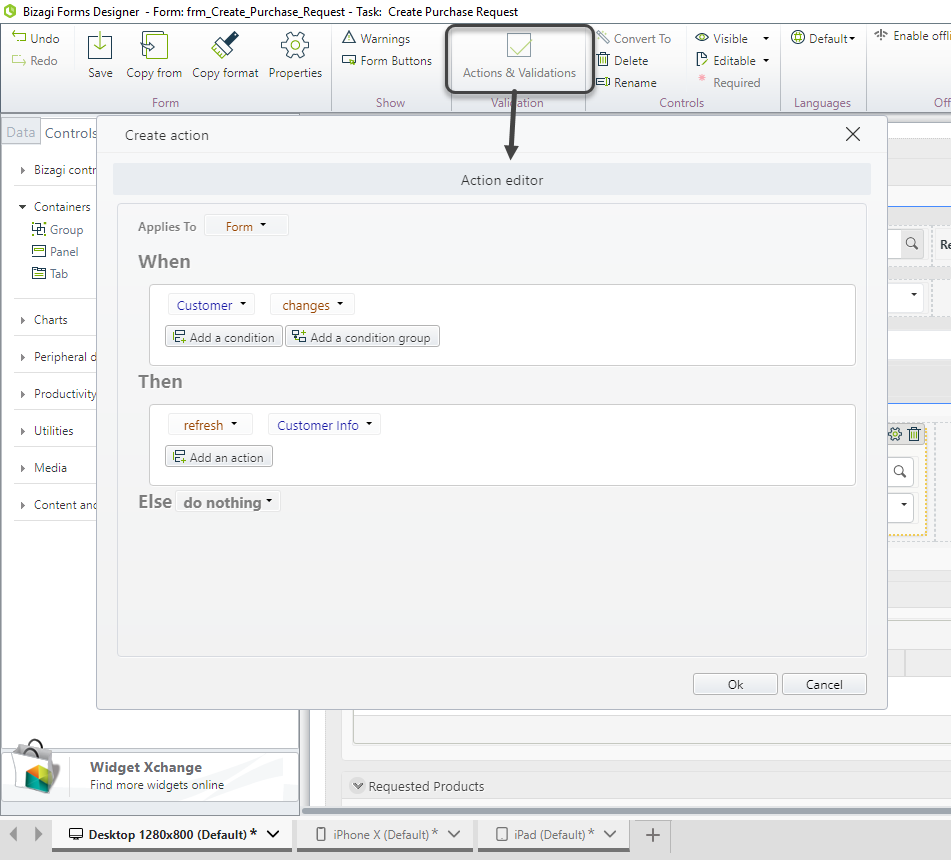
- In the Suggest's Advanced properties, enable the following properties: Allow full search and Allow clear.
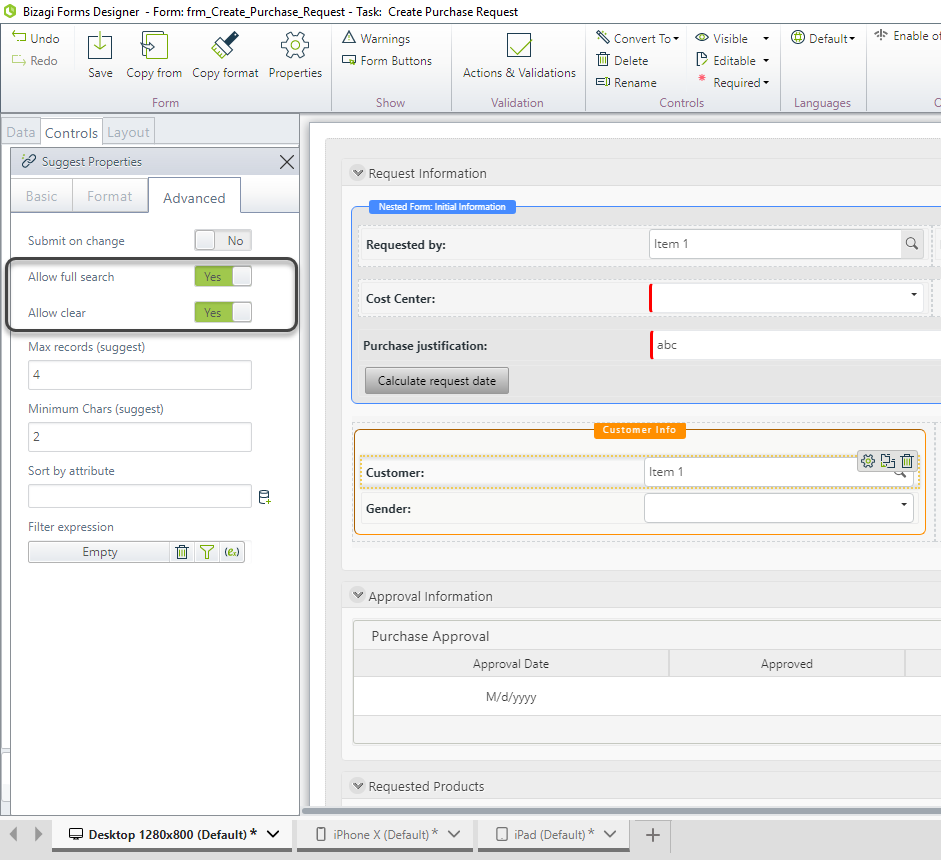
In the Work Portal, the Customer control will be a Suggest type control. It will allow end users to search for a Customer by typing any letters contained in the Customer name. Bizagi will display the records of the entity in which the content matches the search criteria (sequence of letters entered).
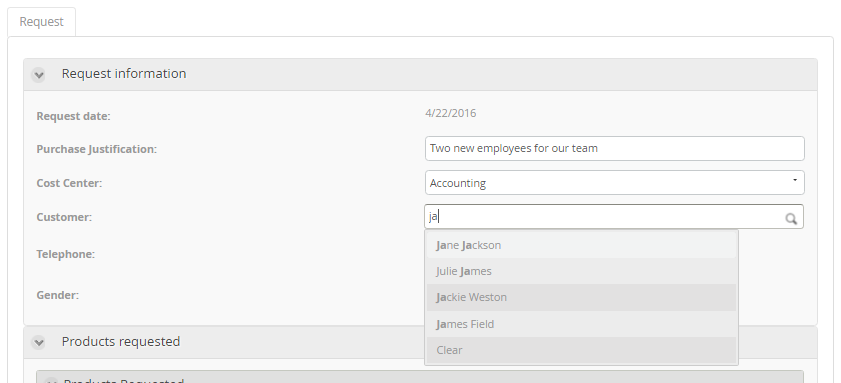
Note that by using the Refresh action, the Telephone and Gender attributes are loaded as the end user selects a record.